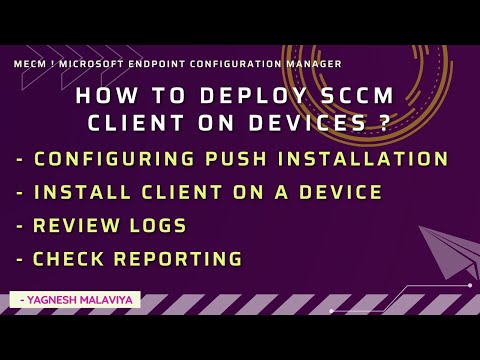To install SCCM / MECM client on devices:
Precheck: 1. Installation Account is a member of Local Administration group 2. Site Server can resolve the computer name for the client and access the ADMIN$ share 3. The Windows Firewall or any other firewall is configured for exceptions to client push installation. 4. The MP (Management Point) is operational. Steps to follow: 1. Check have local admin privilege to install. Add domain user to local administrators in Client computer. Eg: CM_CP user account 2. Configuring Client Push: Administrations -- site configuration -- sites -- Client installation setting -- client push installation Add Account CM_CP to Client Push Installation Properties Check rights with test connection 3. Install Client on a device Right click -- Install client 4. Configure setting of client to be installed eg: to be installed on domain controller or from Specified site or repair / reinstall incase client already existing 5. Review Logs: On Config Manager : ccm.log On client computer : ccmsetup.log in c:\windows\ccmsetup folder 6. Services to monitor: On client computer ccmsetup service during installation Post installation will see SMS Agent host service 7. Reporting: Monitoring -- reporting -- Reports -- site - client information Can review below reports: - Client deployment status details - Client deployment success report - Client deployment failure report ------------------------------------------------------------------------------------------------- Follow Below platforms to get updates: Blog Website: https://yagneshmalaviya.com Twitter : https://twitter.com/YagneshMalaviya Linked In : https://www.linkedin.com/in/yagnesh-malaviya Facebook: https://www.facebook.com/mecmworld Instagram : https://www.instagram.com/mecm_world Email ID: mecmworld22@gmail.com If you would like to share your troubleshooting fix or knowledge on MECM, you are most welcome to share your interest in email. Will look forward to collaborate & share knowledge. Thank You :)