Below are two primary reasons for devices being not reflected in console
- Incase Boundaries & Boundary group not configure
- System discovery is not correctly configured
- check ip subnet for devices which we need to be added.
- Within console Go to the Administration workspace, and then expand Hierarchy Configuration.
- Right-click Boundaries, and then select Create Boundary.
- 5. On the Create Boundary page, enter subnet id & ok
2. CREATION OF BOUNDARY GROUP
- Within console Go to the Administration workspace, and then expand Hierarchy Configuration.
- Right-click Boundary Groups, and then select Create Boundary Group.
- On the Create Boundary Group page enter name & add boundary previously created
- Click references select use this boundary group for site assignment
- Select Site System Server.
- Apply Ok
Logs to check: in Config Manager Server hman.log will give info on boundaries
3. CONFIGURE AD SYSTEM DISCOVERY
- On the console, select Administr
ation go to Hierarchy Configuration -- Discovery Methods. - Right-click Active Directory System Discovery Properties.
- In General tab Enable Active Directory System Discovery option.
- Next to Active Directory containers, add an Active Directory container.
- Click Browse to add the domain Path.
- Can set Rest Values or keep default
- Run full discovery as soon as possible, select yes.
Devices will be visible
Logs to check: in Config Manager Server adsysdis.log
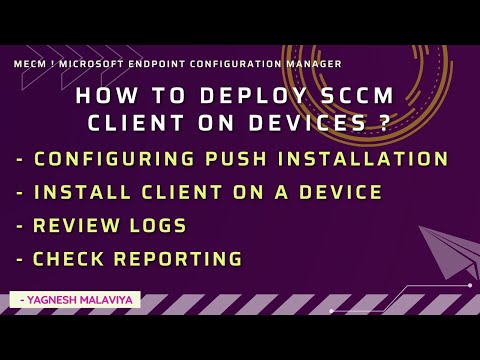
No comments:
Post a Comment