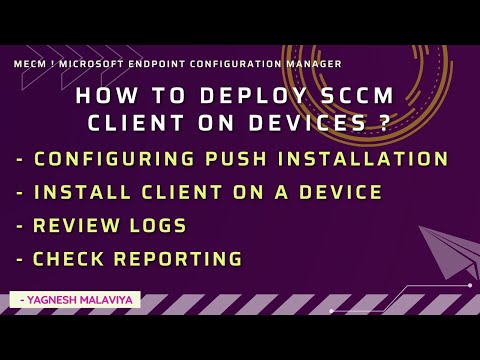In case if we need more detail information while troubleshooting thru logs, we need to enable Verbose / Debug logging
2 Ways we can enable Verbose Logging.
- Thru SCCM / MECM Client Computer
- Thru SCCM / MECM Console
- Registry path HKEY_LOCAL_MACHINE\Software\Microsoft\CCM\Logging\@GLOBAL\
- LogLevel set as 0
- By default value is 1, need to change to 0.
- Below are different values of logging ranging from 0 to 3
To enable debug logging set registry in below :
- Create registry value as REG_SZ , name as Enabled with a value of True
- HKEY_LOCAL_MACHINE\Software\Microsoft\CCM\Logging\DebugLogging\Enabled
- If DebugLogging folder not present need to create it
- Restart SMS Agent Host Service
- Open Microsoft Endpoint Configuration Manager
- Go to Devices >> Select Device
- Right Click >> Client Diagnostics >> Enable Verbose Logging
More info on below Microsoft site:
https://docs.microsoft.com/en-us/troubleshoot/mem/configmgr/enable-verbose-logging
https://docs.microsoft.com/en-US/troubleshoot/mem/configmgr/turn-on-debuglogging-key