- Scanning of devices
- Reviewing Logs to see patch status
- Remediation to deploy Patches
- Patches are deployed as per logs, however reporting is showing as non compliant
- Manual Patch deployment
- Possibility of why issues being reported.
- Software Center Error Codes & description
- Check WUA Handler log if scanning is failing
- Complete detail on WUAHandler.log & fix is linked to registry.pol <check date>, rename or delete registry.pol file & run gpupdate /force & run software update eval cycle & scan cycle.
- Complete troubleshooting video on scanning issue https://youtu.be/4ntGsLCu-7E
- Check updatestore.log for that particular KB we will see if missing or existing by taking note of unique ID.
- Review more logs based on unique id Updatedeployment.log, updatehandler.log, updatestore.log, WUAHandler.log, windowsupdate.log may give us good clue on errors.
- To review Windowsupdatelog
- Powershell >> get-windowsupdatelog
- Another file is created which will have more details.
- Logs will have entry like:
- ASSIGNMENT_EVALUATE_SUCCESS, ASSIGNMENT_ENFORCE_FAILED or any other message like Failed to attach update to the automation wrapper = 0x87D00215.
- If seen as finished installing (0x000000000), means patches are installed.
- No pending patches available as of now, kindly find the log details.
- <![LOG[EnumerateUpdates for action (UpdateActionInstall) – Total actionable updates = 0]LOG]!><time=”05:02:16.837-60”date=”02-16-2022” component=”UpdatesDeploymentAgent” context=”” type=”1” thread=”27904” file=updatesmanager.cpp:1826”>
- Caused by some update files becoming corrupt while being downloaded. If this happens you can delete or rename the folder & it will be recreated in same location.
- Couple of placed observed one in software distribution & ccmcache
- Renaming Folders
- Softwaredistribution folder located in C:\windows\
- If ccmcache, can rename ccmcache folder or specific subfolder if aware
- Catroot2 folder located in C:\windows\System32
- By default it will not allow as services are running in backend
- Stop Windows update service Service name: wuauserv
- Stop Cryptographic Services Service name: CryptSvc
- Stop Background Intelligent Transfer Service name: bits
- Stop Windows Installer Services Service name: msiserver
- Post service stopped rename folder
- Sometimes few services auto start so you will need to disable it.
- Once folders are renamed restart / enable above 4 services & also check status of SMS Agent host service
- If windows installer services is giving error while starting check to Unregister and re-register Windows Installer by following command
- Msiexec /unregister
- Msiexec /regserver
- Reboot system & check
- Initiate “Software Update Scan Cycle” and “Software Updates deployment evaluation cycle” from configuration manager applet
- Review logs
- If patches still fail to deploy, there can be windows issue
- Sfc/scannow (this is System File Checker)
- Windows Update troubleshooter can be accessed thru settings
- We need client to resend its data to the MP. It’s a convenient way to force some state messages up.
- Powershell query
- $UpdateStore = New-Object –ComObject Microsoft.CCM.updateStore
- $UpdateStore.RefreshServerComplianceState()
- This command will help to update / refresh compliance state on SCCM
- Sitecode change
- Reinstall Client
- c:\windows\softwaredistribution\Download
- Open CMD (elevated rights)
- DISM.exe /online /Add-package /PackagePath: “c:\windows\softwaredistribution\Download\.... <get info from folder.cab file?>
- Extract cab file & run windows installer file post extract
- Offline or Inactive client – bring it back to network
- Device not in use – its retired from AD or SCCM
- Pending Reboot
- Low Disk space – housekeeping of HDD / upgrade HDD size
- Download Corrupt
- SCCM Client Corrupted
- If client not updating recent date client repair / reinstall
- GPO issue
|
Error Code |
Error Description |
Error Status Description |
|
-2146498170 |
Unknown Error |
This update application failed |
|
-2146498173 |
Unknown Error |
This update application failed |
|
-2016410855 |
Unknown Error |
ConfigMgr internal error occurred for this update |
|
-2146498168 |
Unknown Error |
This update application failed |
|
-2146498174 |
Unknown Error |
This update application failed |
|
-2146498171 |
Unknown Error |
This update application failed |
|
-2146498172 |
Unknown Error |
This update application failed |
|
-2145099757 |
Unknown Error |
This update application failed |
|
-1906441218 |
Unknown Error |
This update application failed |
|
-2146498304 |
Unknown Error |
This update application failed |
|
-1906441221 |
Unknown Error |
This update application failed |
|
-2146498169 |
Unknown Error |
This update application failed |
|
-1906441212 |
Unknown Error |
This update application failed |
|
-2145099774 |
A download manager operation could not be completed because the
file digest was not recognized |
ConfigMgr internal error occurred for this update |
|
-2147024891 |
Access is denied |
This update application failed |
|
-2147024873 |
Data error (cyclic redundancy check) |
This update application failed |
|
-2147023898 |
Invalid access to memory location |
This update application failed |
|
-2147024882 |
Not enough storage is available to complete this operation |
This update application failed |
|
-2016409851 |
Pause state required |
ConfigMgr internal error occurred for this update |
|
-2016410031 |
Post install scan failed |
ConfigMgr internal error occurred for this update |
|
-2147024858 |
Reached the end of the file |
This update application failed |
|
-2016409844 |
Software update execution timeout |
This update did not finish in allocated time |
|
-2016410008 |
Software update still detected as actionable after apply |
ConfigMgr internal error occurred for this update |
|
-2147010798 |
The component store has been corrupted |
This update application failed |
|
-2146869232 |
The digital signatore of the object did not verify |
ConfigMgr internal error occurred for this update |
|
-2147024629 |
The directory name is invalid |
This update application failed |
|
-2147023504 |
The file or directory is corrupted and unreadable |
This update application failed |
|
-2147024894 |
The file you specified could not be found. This may be because
it is not signed |
This update application failed |
|
-2016411062 |
The job is already connected |
ConfigMgr internal error occurred for this update |
|
-2147010815 |
The referenced assembly could not be found |
This update application failed |
|
-2147010893 |
The referenced assembly is not installed on your system |
This update application failed |
|
-2147023170 |
The remote procedure call failed |
This update application failed |
|
-2147010788 |
The SMI primitive installer failed during setup or servicing |
This update application failed |
|
-2147024291 |
The specified buffer contains ill-formed data |
This update application failed |
|
-2147024784 |
There is not enough space on the disk |
This update application failed |
|
-2147018095 |
Transaction support within the specified resource manager is not
started or was shutdown due to an error |
This update application failed |
|
-2016410012 |
Updates handler job was cancelled |
ConfigMgr internal error occurred for this update |
|
-2147023838 |
Windows: The service cannot be started, either because it is
disabled or because it has no enabled devices associated with it. |
ConfigMgr internal error occurred for this update |
Follow Below platforms to get updates:
Blog Website: https://mecmworld.blogspot.com
Twitter : https://twitter.com/YagneshMalaviya
Linked In : https://www.linkedin.com/in/yagnesh-malaviya
Facebook: https://www.facebook.com/mecmworld
Instagram : https://www.instagram.com/mecm_world
Email ID: mecmworld22@gmail.com
If you would like to share your troubleshooting fix or knowledge on MECM, you are most welcome to share your interest in email. Will look forward to collaborate & share knowledge.
Thanks.
Yagnesh Malaviya
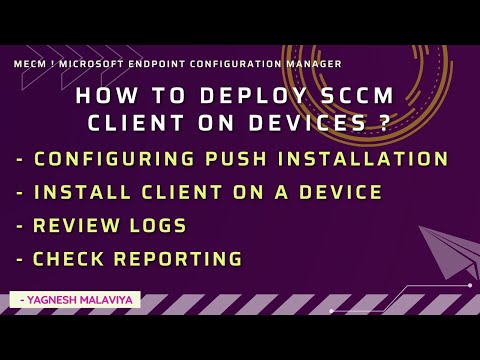
No comments:
Post a Comment