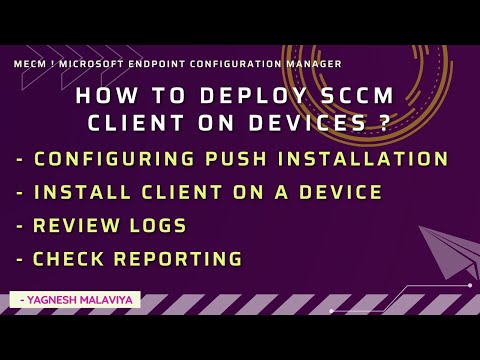Referring to any Microsoft 365 Apps update getting stuck in Downloading (50% Complete)
There could be multiple reason on Updates getting stuck..
1. To get brief understanding on what does a KB or update do, review https://www.catalog.update.microsoft.com/
Will get good information on a KB as well as old / new updates that are superseded or replaced
2. Logs to Review:
| WUAHandler.log | Records details about the Windows Update Agent on the client when it searches for software updates. |
| UpdatesDeployment.log | Records details about deployments on the client, including software update activation, evaluation, and enforcement. Verbose logging shows additional information about the interaction with the client user interface. |
| UpdatesHandler.log | Records details about software update compliance scanning and about the download and installation of software updates on the client. |
| UpdatesStore.log | Records details about compliance status for the software updates that were assessed during the compliance scan cycle. |
- Reinstallation SCCM Client
- Repair SCCM Client
- Added devices exclusion, post scan cycle this will wipe info.. Remove exclusion
- Language pack.. multiple DP & Redistribute content
- Other blogs .. apiclient.dll is missing or corrupt..
- C:\programfiles\Common Files\Microsoft Shared\ClickToRun\ApiClient.dll
- Replacing this file from working machine can be tried
- Software Center >> Installation Status >> Office 365 English (US) Language Pack >> Repair
- 30 min down time..
- Reinstalls office. Successful completion
- Updates & Retry MS 365 App updates
- Completes Installs Successfully.
- Pre Restart Client OS before repairing language pack.